Biometrics is a new technology which uses human features to make logging on more secure. Instead of needing to remember a password, you can use fingerprint or face recognition.
Use your biometrics to log on to the mobile banking app
Your biometrics is an excellent security device; you've always got it with you and no two are exactly the same. With the right kind of mobile device, you can use your fingerprint or face recognition to log on faster to the HSBC UK Mobile Banking app or generate a security code with your Mobile Banking PIN.
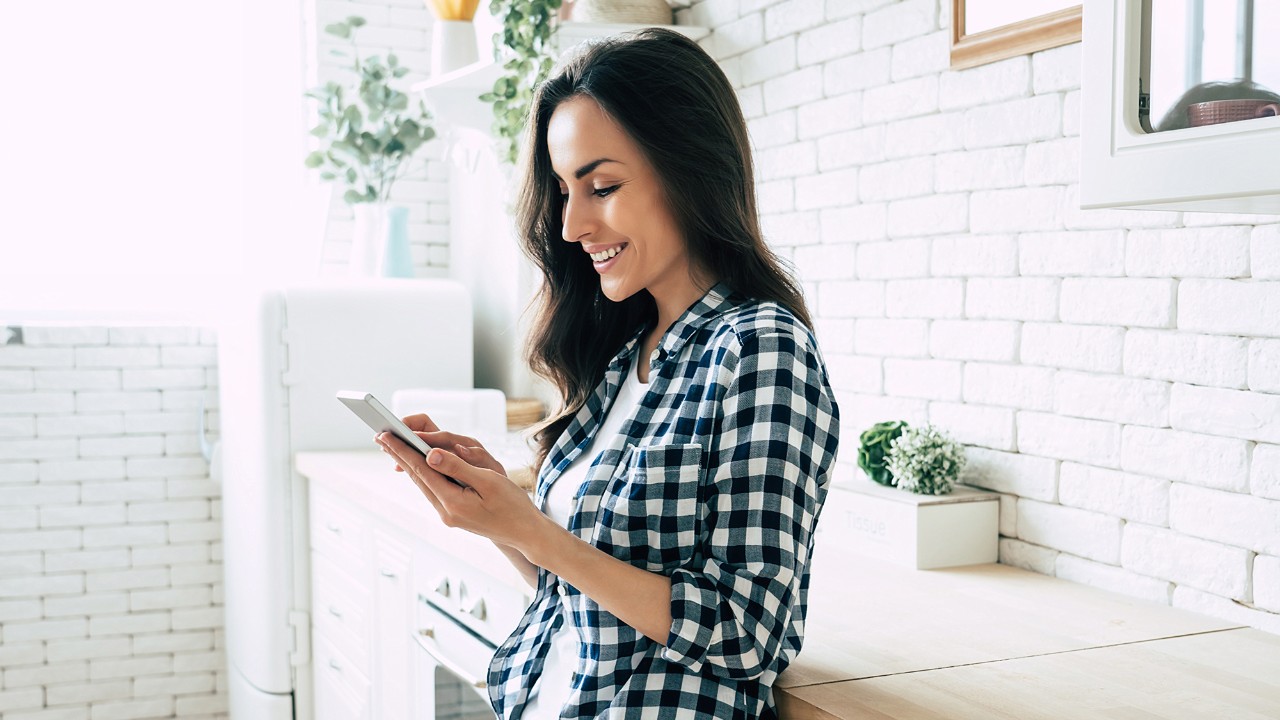
Android
To use Android Fingerprint you'll need:
- The latest version of the HSBC UK Mobile Banking app
- To have chosen a Mobile Banking PIN
- To have a compatible phone and operating system
- Make sure Android Fingerprint is already set up on your phone. You'll also need to have a passcode or screen lock
- Log on to the HSBC UK Mobile Banking app, go to your profile, then select 'Security'
- Go to 'Manage Security' and then 'Set up Biometrics'
- Follow what it says on the screen to enable Android Fingerprint
Compatible phones
To enable Android Fingerprint, your phone must be running Android 8 or above and have fingerprint log on functionality.
Apple
To use Touch ID you'll need:
- an Apple iPhone that supports Touch ID with the HSBC UK Mobile Banking app, or an Apple iPad 5th generation or above.
- The latest version of the HSBC UK Mobile Banking app
To use Face ID you'll need:
- An Apple iPhone X or above or an Apple iPad 5th generation or above6
- The latest version of the HSBC UK Mobile Banking app
How to enable Touch ID in our app
- In your device settings, make sure you've registered your fingerprints in the 'Touch ID & Passcode' section
- Log on to the HSBC UK Mobile Banking app, select 'Profile' icon in top right hand corner of screen, then 'Security', 'Manage Security' and select 'Set up Touch ID'
- Go to 'Manage Security' and then 'Set up Touch ID'
- Follow what it says on the screen to enable Touch ID
How to enable Face ID in our app
- In your device settings, make sure you've registered your fingerprint in the 'Face ID & Passcode' section
- Log on to the HSBC UK Mobile Banking app, go to your profile, then select 'Security'
- Go to 'Manage Security' and then 'Set up Face ID'
- Follow what it says on the screen to enable Face ID
Important security information
When you enable biometrics, any fingerprint or face stored on your device, now or in the future, can be used to log on to the HSBC UK Mobile Banking app. You should only enable biometrics if you're the only person who has fingerprints or faces registered on your device.
More information about keeping your device and security details safe and secure are available in the security section of the Terms & Conditions for the HSBC UK Mobile Banking app. You can find these in the app menu.
Frequently asked questions
- Samsung and all device names listed are trademarks of Samsung Electronics Co. Ltd
- The HTC logo, HTC BoomSound, HTC Ultrapixel and HTC Sense are trademarks of HTC Corporation. Android is a trademark of Google LLC
- The LG logo and LG are trademarks of LG Corp
- Google and Google Pixels are trademarks of Google LLC
- Xperia and the XPERIA logo are trademarks or registered trademarks of Sony Mobile Communications Inc
- Apple iPhone, iPad, Touch ID and Face ID are trademarks of Apple Inc




